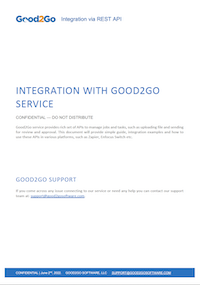Getting Started with Good2Go and Enfocus Switch
Setting up your Good2Go Apps for Enfocus Switch
Introduction
The following page will walk-through the basics of working with the Good2Go Apps for Enfocus Switch. If you have any questions, please fill out a support form and someone will contact you.
Always remember, we are here to help you get the most out of Good2Go.
The Good2Go App bundle
Upload App
Upload files to Good2Go and send them out for proof review, forward to another person with instructions, or just upload it for distribution later.
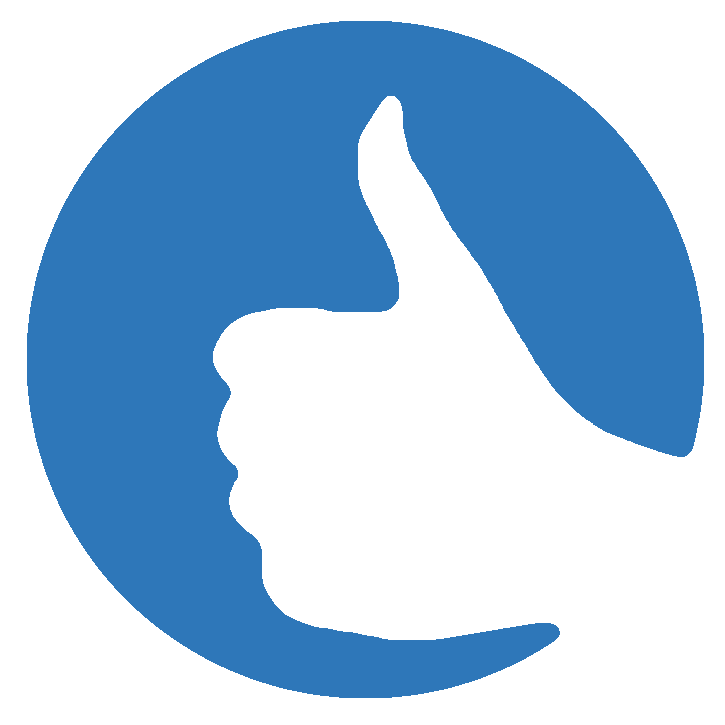
Status App
Monitor the status of files in Good2Go for changes. These files can be routed to different processes based on these changes.
Good2Know
The Status App is almost always used after the Upload or Review App to monitor files for customer responses. However, it can also be used after the Watcher App to look for files changes in status,
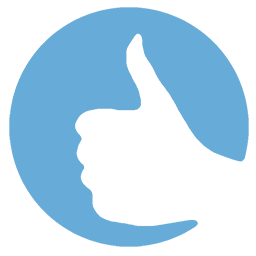
Review App
Send files already in Good2go out for print approval, upload a revision, or forward a file with instructions to a 3rd party.
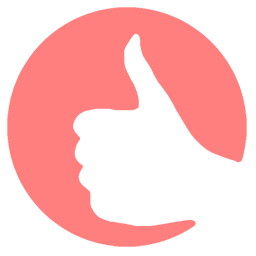
Watcher App
Watches specific folders or the entire Good2Go account for new files or changes to existing files in Good2Go.
Download App
Download files from Good2Go directly to Switch.
Good2Go Dataset
The magic in the Apps. The Good2Go dataset provides a detailed profile of the file in Good2Go. Includes basic file specifications, preflight data, and URLs. Information to drive your remote processing.
Good2Know
Good2Go uses a small dataset that describes many aspects of the file allowing the high-resolution files to stay in Good2Go while Switch uses the small dataset to route, sort and make processing decisions.
System Requirements

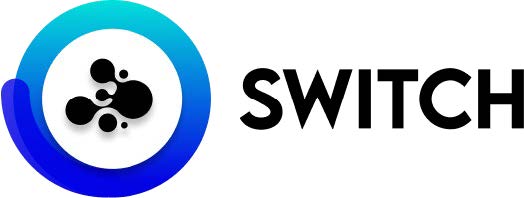
System Requirements
Development accounts are available at no-charge with a valid production account. Just contact us.
Create a Good2Go Token
The token is used to securely connect the Good2Go Apps to your Good2Go account.
See below on how to create your token for Switch.
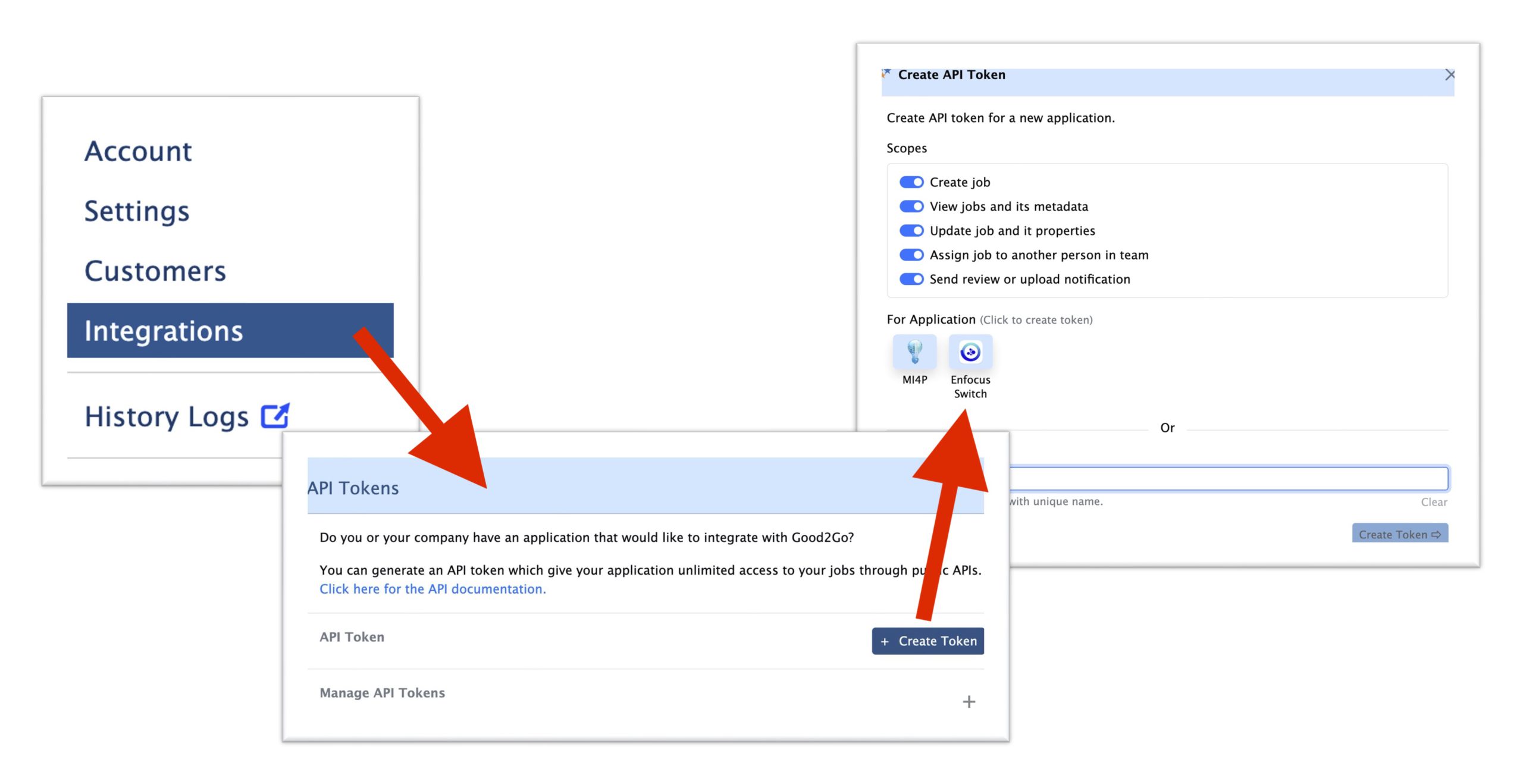
Click on the Good2Go Account menu and select “Integrations”. From there, select “Create Token” and generate a Token for Enfocus Switch. Be sure to copy this token immediately and keep a copy someplace you can access if needed. You can not go back and copy a token after it’s initial creation. Be sure to safeguard your token as it’s just like a password. Tokens are valid for 3 years unless deleted from your Good2Go Account.
Polling v.s. Webhooks
There are two ways for Switch to communicate with Good2Go. Polling is very easy to use, but will delay processing by 5 mins. Webhooks are almost instantaneous beauty require set-up
Polling
Webhook
Troubleshooting
Click here to view common issues and solutions.
Sending a proof originating from Switch
This example focuses on sending a proof with the PDF originating in Switch.
Good2Go Upload App — Uploads a file to Good2Go, sends a PDF for Proofing, or forwards a file to a 3rd party.
Sample flow
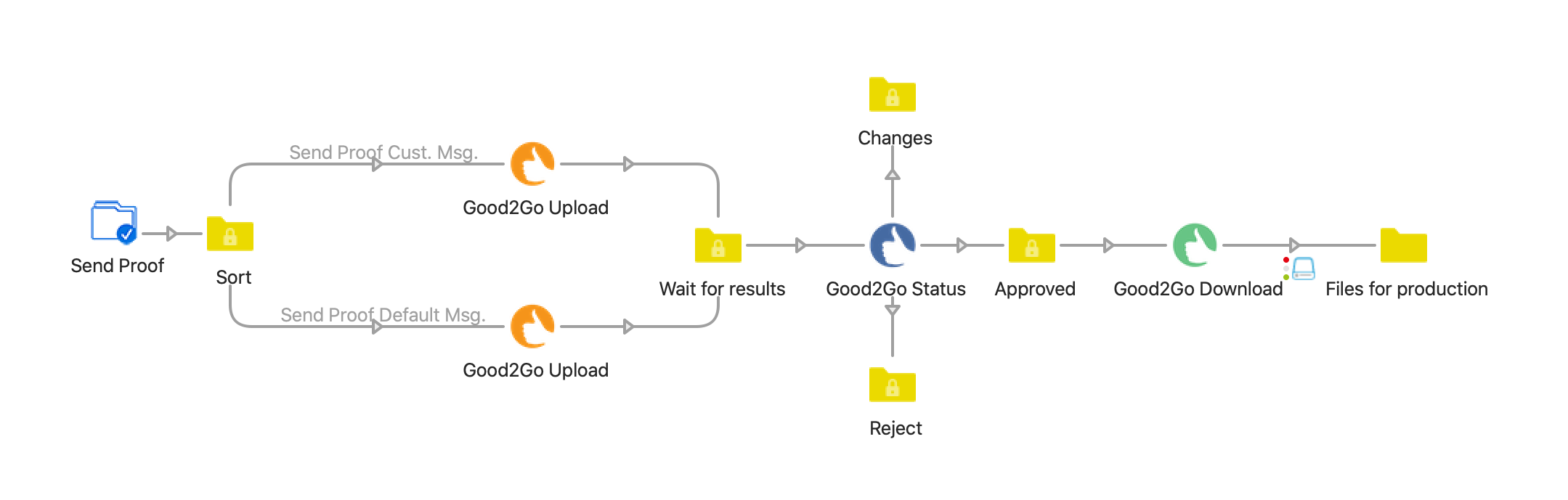
The sample flow uses a Submit Point to upload a PDF to your Good2Go account for on-line proofing. In this flow, you can choose between using the standard email messages from your Good2Go preferences,
or insert a custom message .
After the document is sent for review, the Good2Go “Status” app watches for the final document approval. Once “Approved” it is downloaded and sent to print production via a folder.
You MUST copy/paste your Good2Go API Token into each Good2Go App in the flow to activate this flow.
Sending a proof with the file originating in Good2Go then move the job with the API.
This example focuses on sending a proof with the PDF already in Good2Go.
Good2Go Review App — sends a PDF for Proofing, forward a file to a 3rd party or apply a revised file to an existing file in Good2Go.
Good2Go Watcher App — monitors files in Good2Go for status changes.
Switch HTTPs App — to access the API.
Sample flow
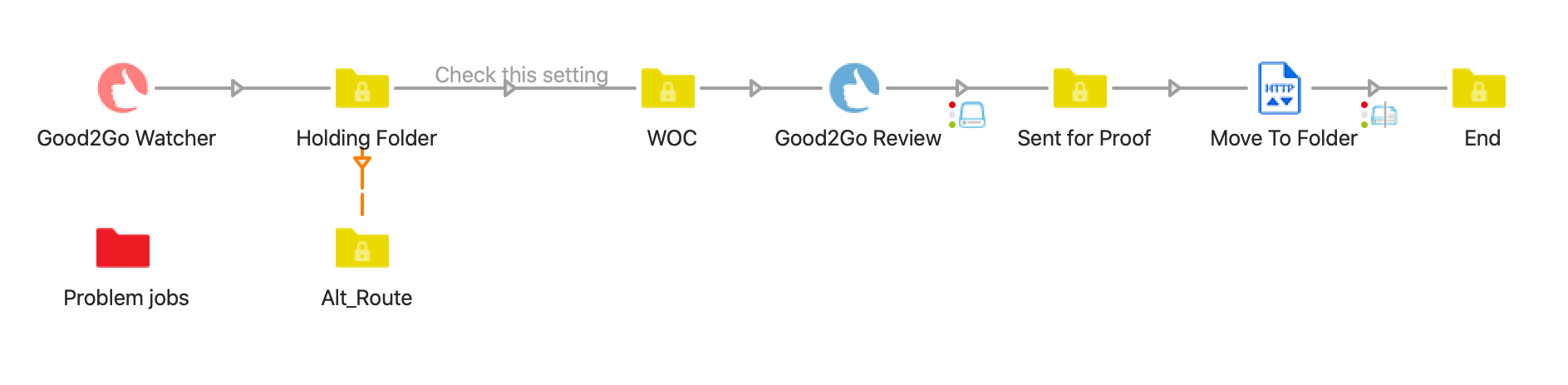
When files are already in Good2Go, we need to use a different approach to detect a file for processing. The Watcher App provides a view into what files are in your Good2Go account, but we need a way to narrow down to just the file you want to send for review. Here are two easy ways.
- Hot Folder. The Watcher App can be restricted to just monitoring a specific folder for new files. This allows you to drag and drop or “Move” files into that
folder within Good2Go. Files once entered could then be sent to the Review App to send out a proof request.
- File Status and Custom Labels. Using one, or both of these conditions, you can trigger the file to be processed. It’s a good way to ensure files that are
ready for processing are noticed by Switch.
- In our example flow, the file must be in the “Send for Proof” folder in Good2Go (Holding folder in the flow) and the custom label must be set to “Waiting on customer”. By using a double verification, it ensures only correct files are
sent.
- The “Move to Folder” element uses the Good2Go API to directly move a file from Folder A to Folder B in Good2Go.
API calls using the HTTP element
Example flow elements you can use to access additional functions in Good2Go.
Lock a file
This flow element uses an API call to lock file remotely. Once locked, files can only be viewed and downloaded.
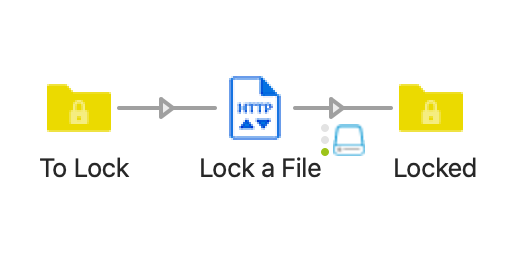
Change status
This flow elemement uses an API call to change the status of a file. Statuses include: New, Approve, Reject, Request Changes, and Done.
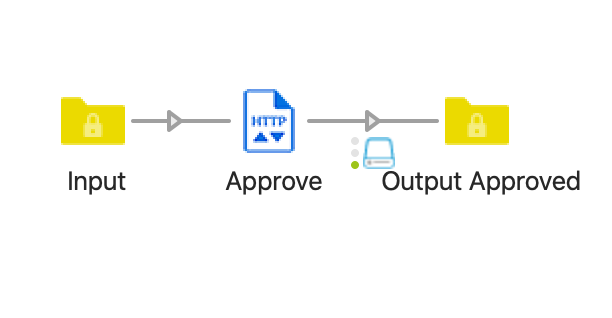
Move a file
This flow element uses an API call to move a file into a defined folder in Good2Go.
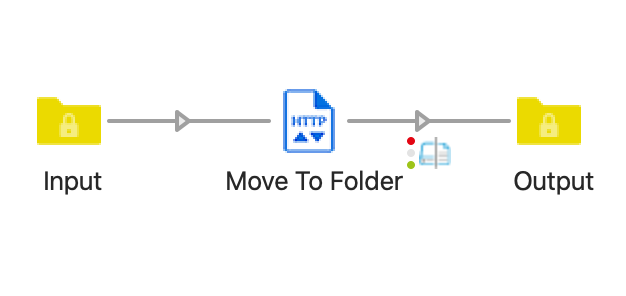
Get Customer Data
This flow element uses an API call to retrieve the customer data and save it as a dataset.
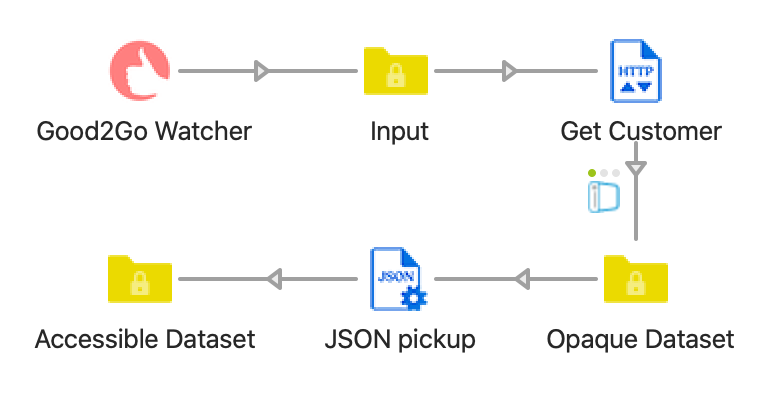
More to come soon! Be sure to write us with topic discussions. We’re here to help!